-
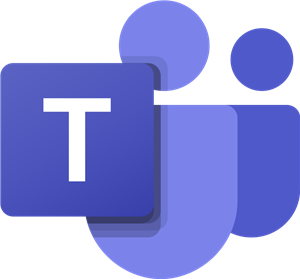
Students with access to online learning will use Microsoft Teams to complete and hand in their work in the upcoming weeks. This is new to us, but I assure you that it will be No Prob-Llama for us to use. Below are the directions to log into Microsoft Teams and how to access assignments.
Steps to access assignments in Microsoft Teams:
1. Login to Mr. Carlo's Teacher Page on Clever by clicking here. Your username and password are both your Student Number.
2. Once in Clever, click on Mr. Carlo's Microsoft Team. Or just click here to access it. If prompted to login to Microsoft, sign in just like you would in class. Your login information is your username@nfschools.net and your password is what we use in class when we turn on our laptops. If another user is logged in to Office 365, you will have to log them out and then login under your student account.
3. Once in Microsoft Teams, click on Assignments at the top portion of the page.
4. On your screen, you will see a section called Assigned. Click on Assigned and then click on your assignment. All Microsoft Teams Assignments will appear here. This will take you to the content for the assignment.
5. When we are completing assignments online, you will be able to type your answers in the documents (either by clicking and then typing your answer in a text box or by using the writing tool).
6. Once you complete the assignment, be sure you click Turn In at the top of the page. This will submit your work to me so that I can view it.
7. You can watch my video tutorial below to view how assignments should be completed.
This is how we will do all of our upcoming Science and Social Studies assignments, as well as some Math assignments. If you are having any difficulty accessing or completing these assignments, please contact me via email at pcarlo@nfschools.net using Outlook in Microsoft Office 365 or by using Remind.
Select a School...
Select a School
- 79th Street Elementary
- Harry F. Abate Elementary
- Cataract Elementary
- Hyde Park Elementary
- Henry J. Kalfas Elementary
- Geraldine J. Mann Elementary
- Maple Avenue Elementary
- Bloneva Bond Primary School
- Gaskill Preparatory
- LaSalle Preparatory
- Niagara Falls High School
- Community Education Center
- COVID-19 Crisis Management

